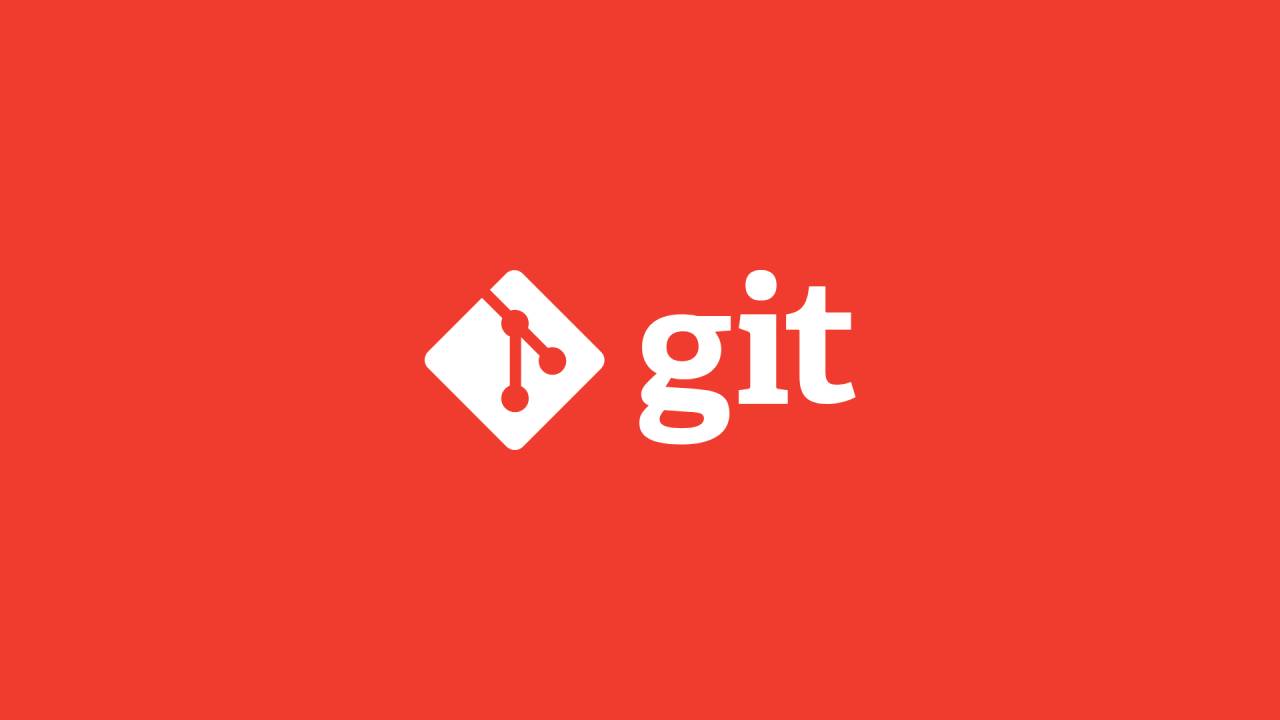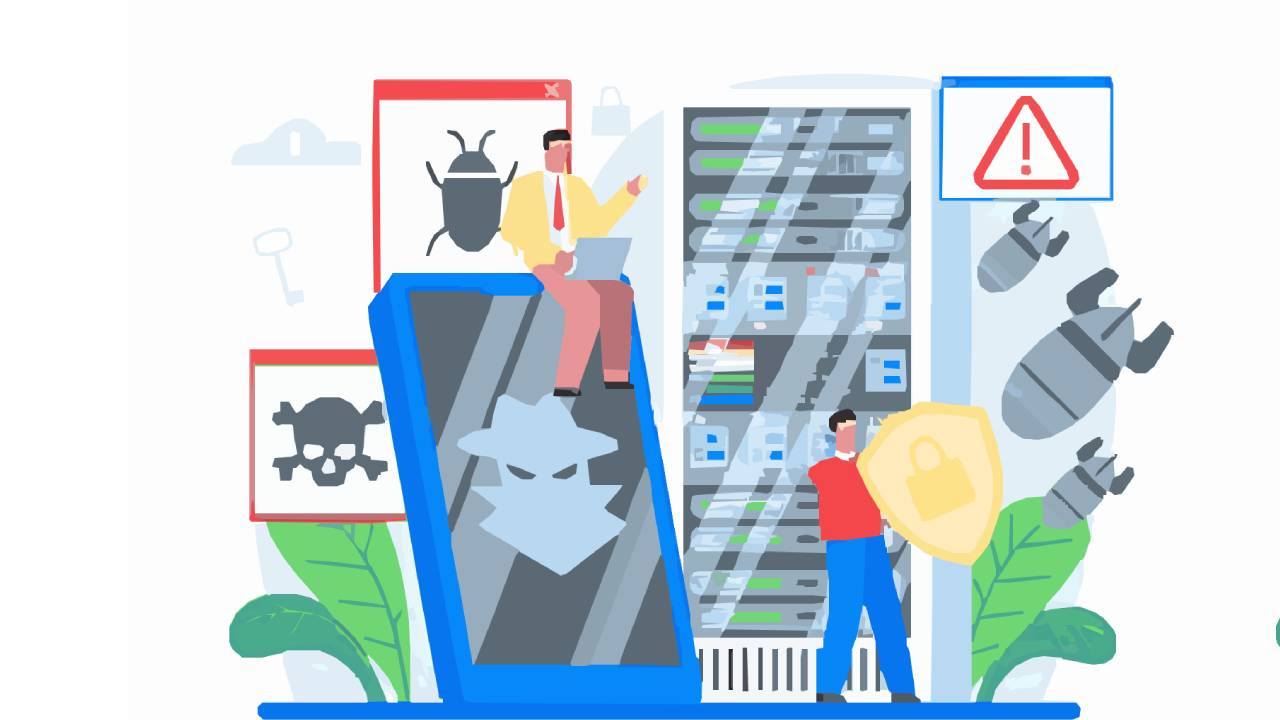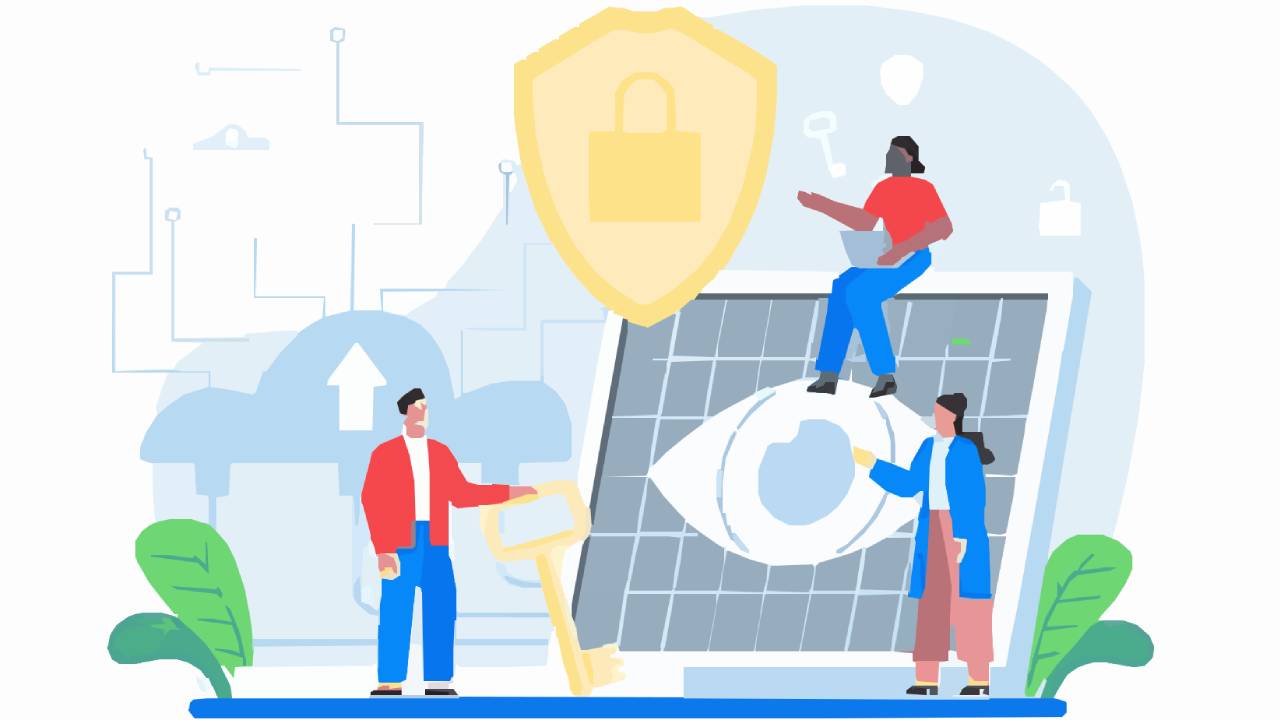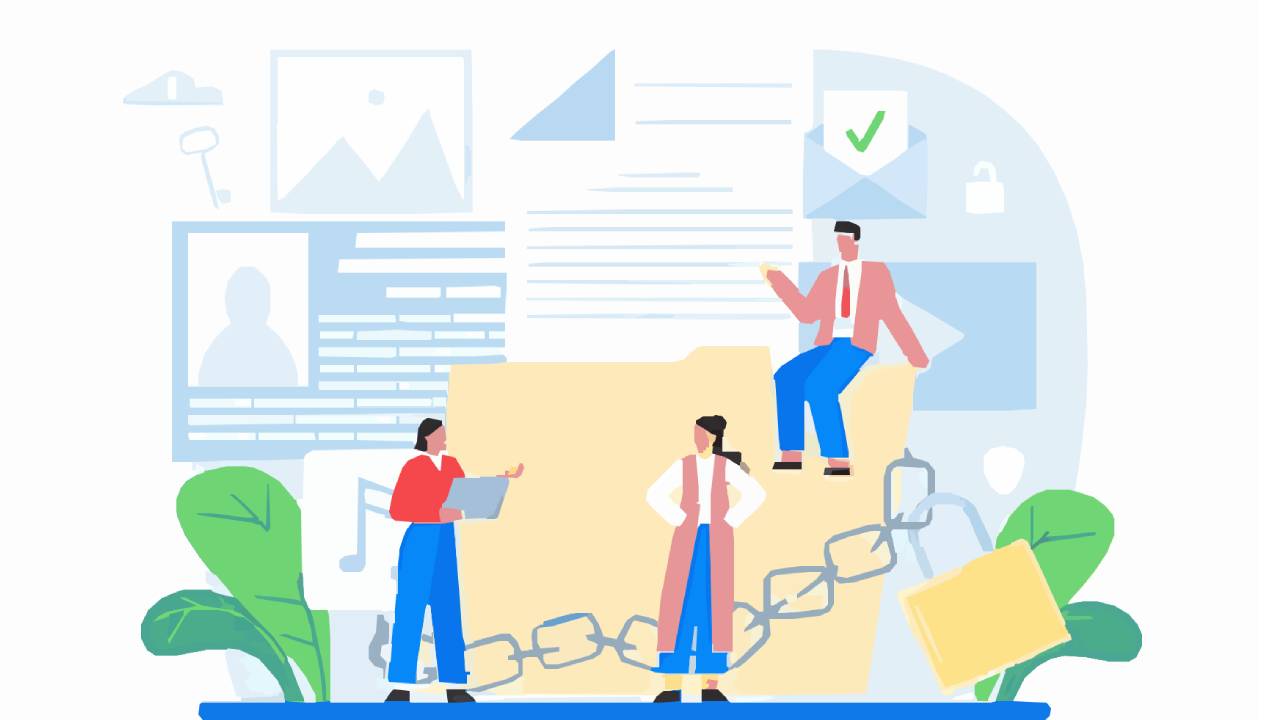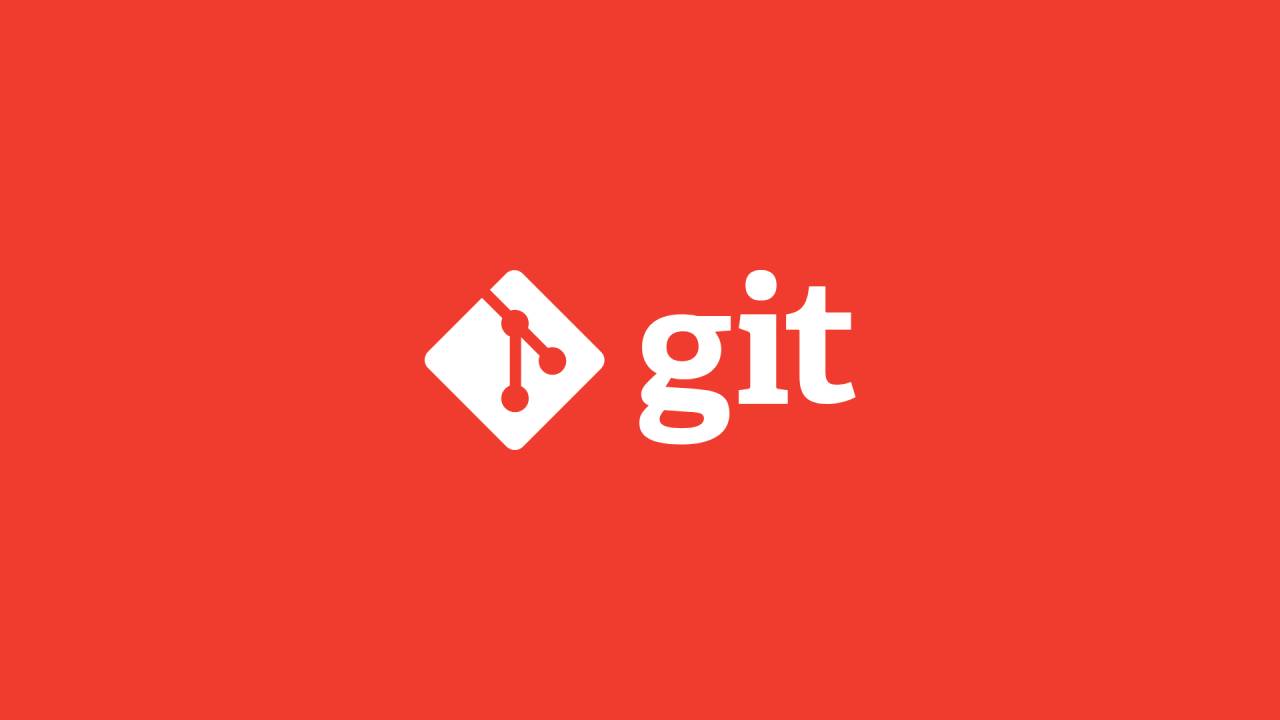URLs are long, complicated, and easy to mistype. It's much easier to give each remote a name. The git remote command lets us manage a list of remotes for each git repository.
To add a new remote repository, you can use the git remote add command, followed by a remote name for the remote repository and remote repository URL.
git remote add <remote-name> <remote-repository-url>For example, to add a remote repository with the remote name origin and the URL https://github.com/user/repo.git, you can use the following command:
git remote add origin https://github.com/user/repo.gitTo rename a remote repository, you can use the git remote rename command followed by the current remote name of the remote repository and the new remote name you want to assign.
git remote rename <old-remote-name> <new-remote-name>For example, to rename a remote repository with the shortname origin to upstream, you can use the following command:
git remote rename origin upstreamTo remove a remote repository, you can use the git remote remove command followed by the remote name of the remote repository.
git remote remove <remote-name>For example, to remove a remote repository with the remote name upstream, you can use the following command:
git remote remove upstreamTo fetch updates from a remote repository, you can use the git fetch command followed by the remote name of the remote repository. This command will download the latest changes from the remote repository without merging them into your local branch.
git fetch <remote-name>For example, to fetch updates from a remote repository with the remote name origin, you can use the following command:
git fetch originTo merge the fetched changes into your local branch, you can use the git merge command. However, a more convenient way to accomplish this is to use the git pull command, which fetches and merges the changes in a single step. To pull updates from a remote repository, use the git pull command followed by the remote name of the remote repository and the remote branch you want to pull from.
git pull <remote-name> <remote-branch-name>For example, to pull updates from the main branch of a remote repository with the remote name origin, you can use the following command:
git pull origin mainTo push changes to a remote repository, use the git push command followed by the remote name of the remote repository and the local branch name you want to push.
git push <remote-name> <local-branch-name>For example, to push changes from your local main branch to a remote repository with the remote name origin, you can use the following command:
git push origin mainTo check the status of remote branches, you can use the git remote show command, followed by the remote name of the remote repository. This command will display information about the remote branches, such as their status compared to your local branches and any new branches that have been added to the remote repository.
git remote show <remote-name> <remote-branch-name>For example, to check the status of remote branches for a remote repository with the remote name origin, you can use the following command:
git remote show origin main