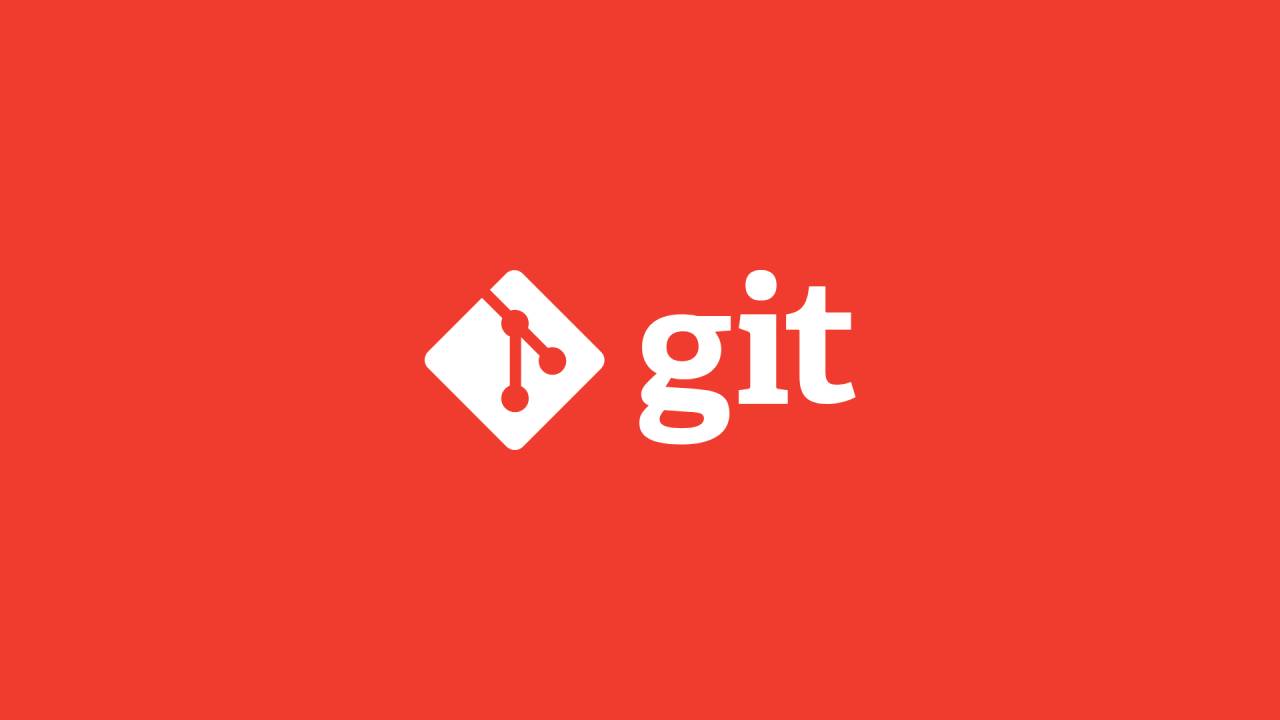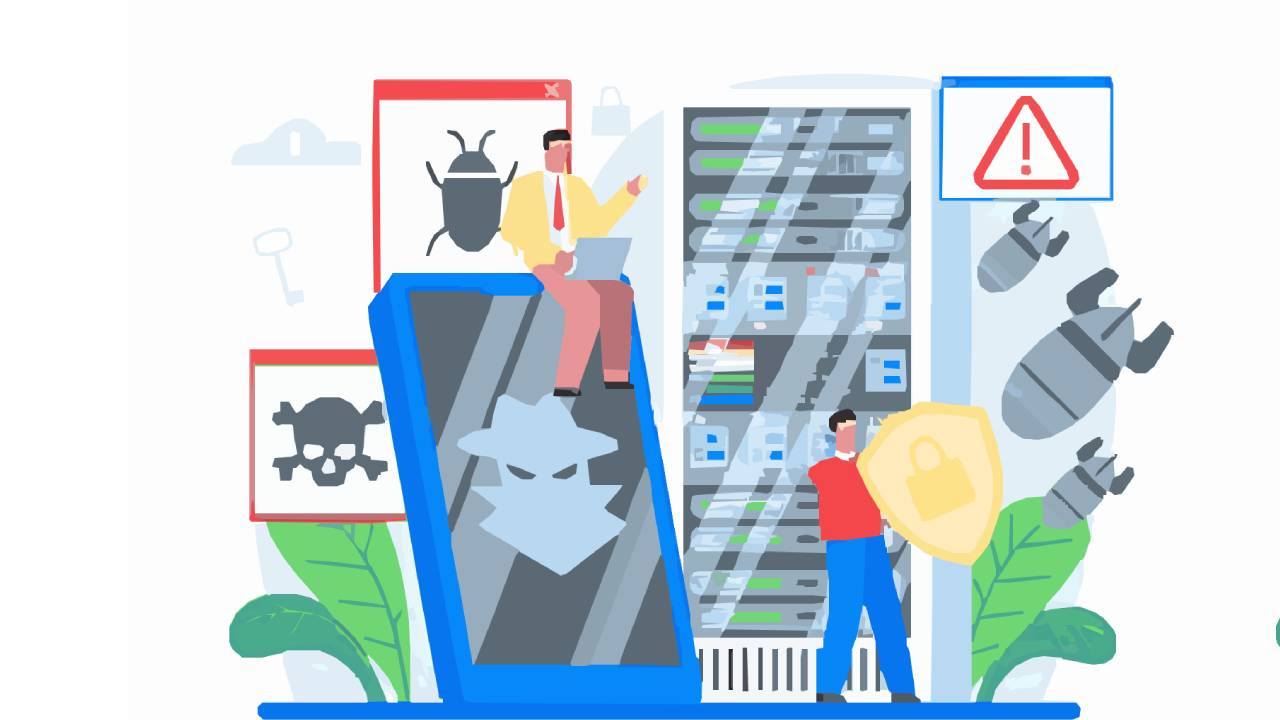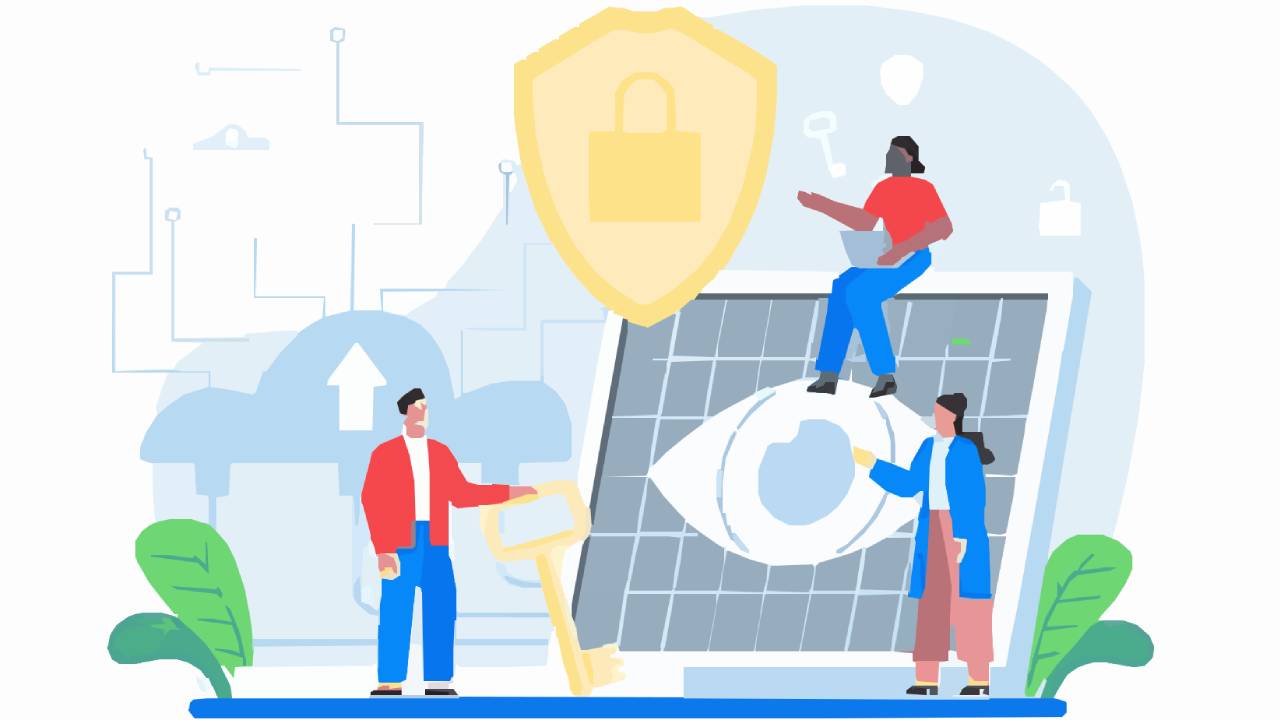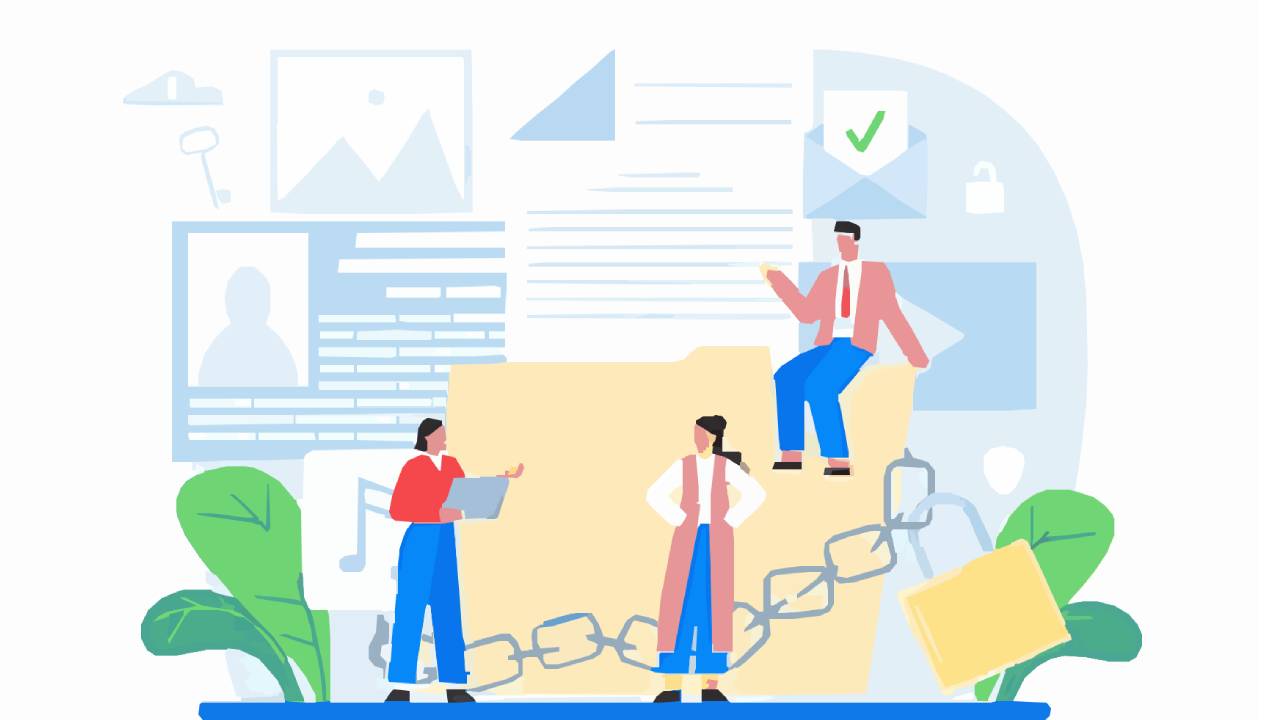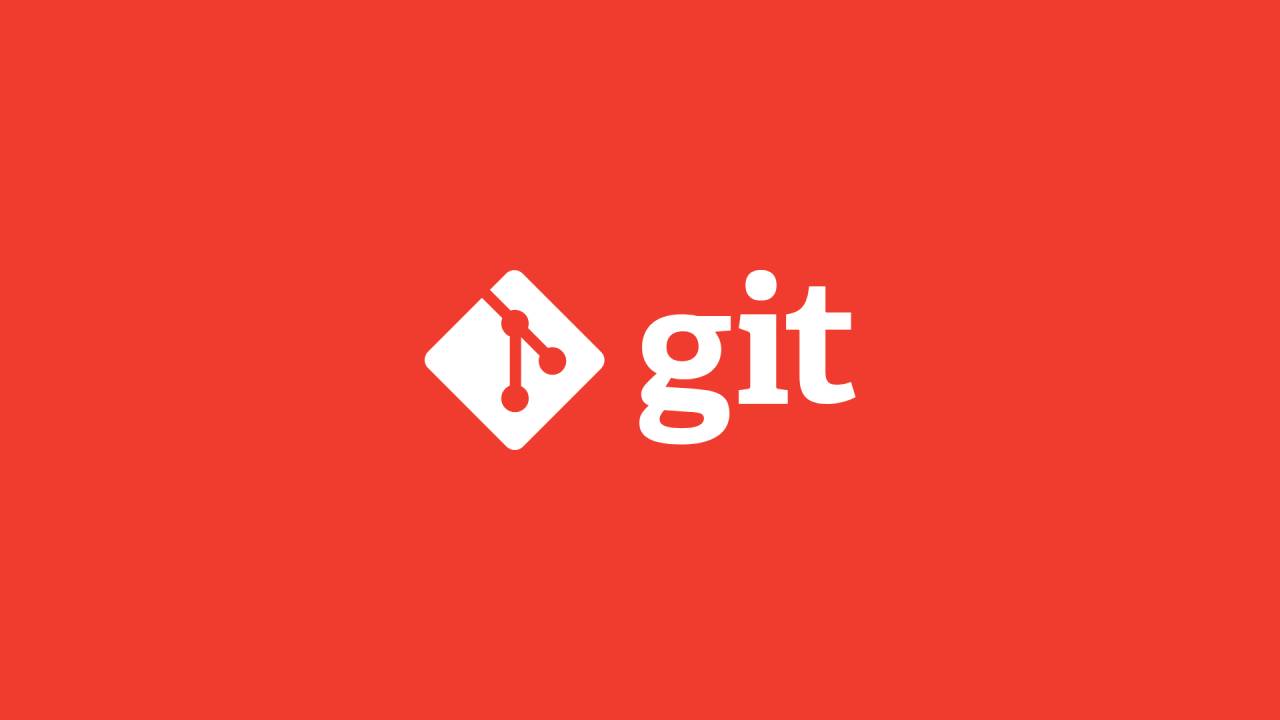Create a repository on Github
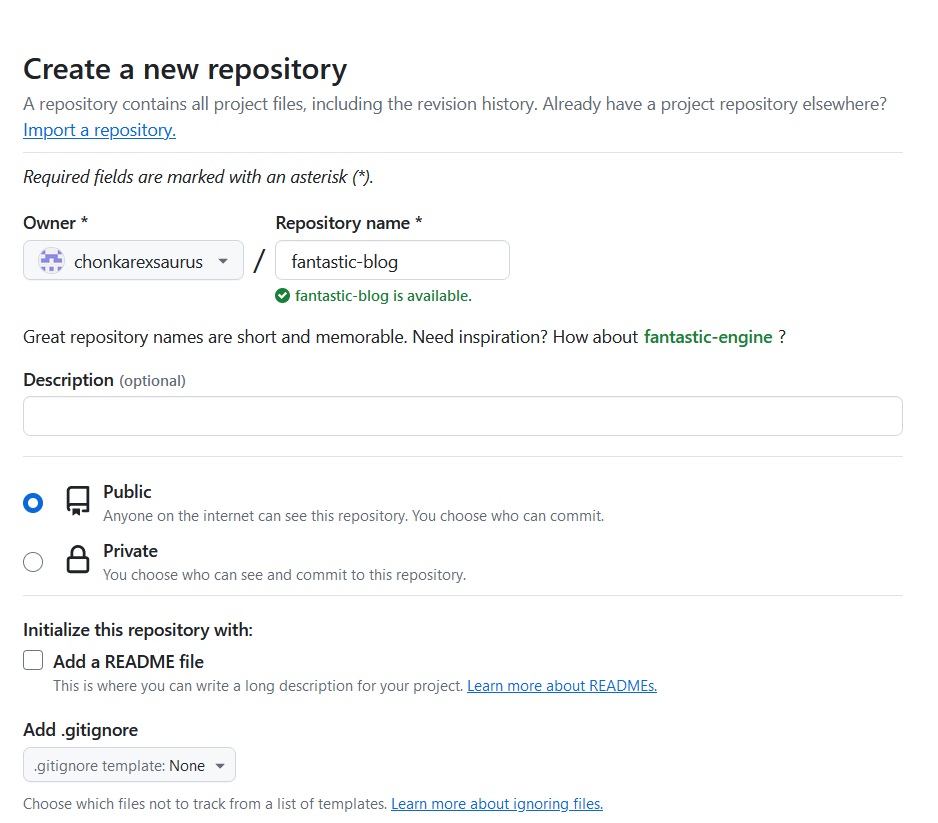
Generate a personal access token on GitHub to authenticate the access to the GitHub repo. Navigate to your Github account settings, then Developer Settings. Click the Personal access tokens menu, then click Generate new token.
Enter a name for the token under Token Name, choose the expiry time. Under the Repository access section choose only selected repositories. Click the "Select Repositories" button and choose the repository created. Under the "Permissions" section expand "Repository Permissions". Scroll down to "Contents" and select "Access: Read and Write". Scroll down to the bottom and click Generate token.
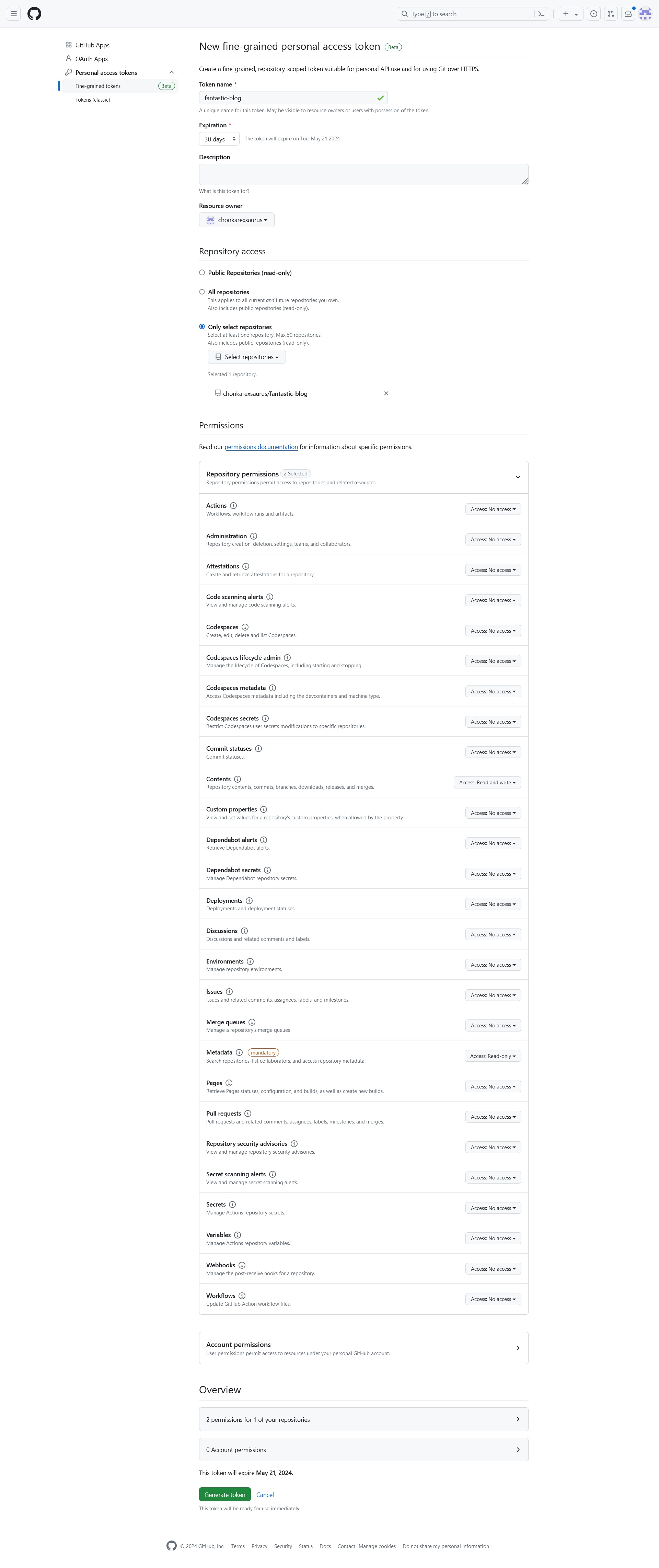
Then create a new local repository
mkdir fantastic-blog && cd fantastic-blog
git init --initial-branch=mainCreate a new file home.html with contents
touch home.html
echo "<h1>Blog Header</h1>" > home.htmlAdd home.html to the repository staging area and create a commit
git add home.html
git commit -m "added home.html to the repo"Create a remote branch and push the local repo to remote repo
git remote add origin https://github.com/chonkarexsaurus/fantastic-blog.git
git push origin main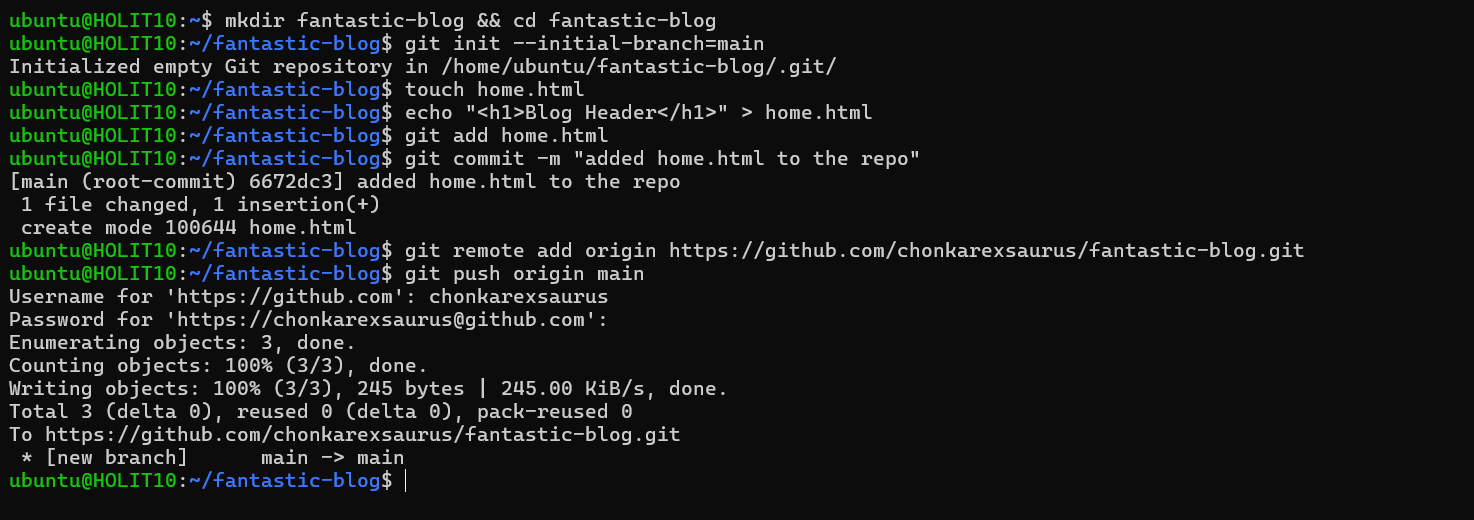
Now both the local and remote repositories are in sync.
Update the home.html file in the Github repository by adding a <p>paragraph one</p> in the file.
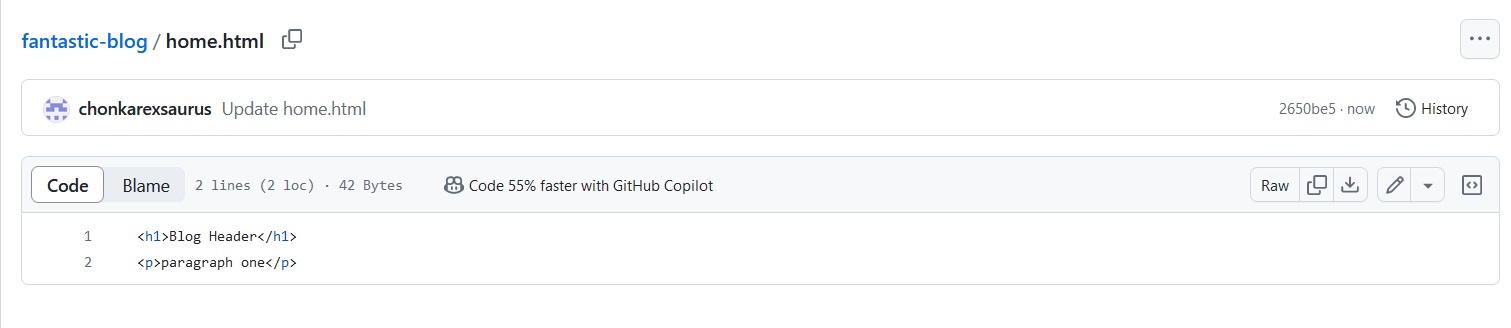
Now the local repository has 1 commit but the remote repository already has 2 commits.
Download the latest changes by using git fetch command.
git fetch originNow that you've downloaded the latest changes, you can compare your local branch to remote branch
git diff main origin/main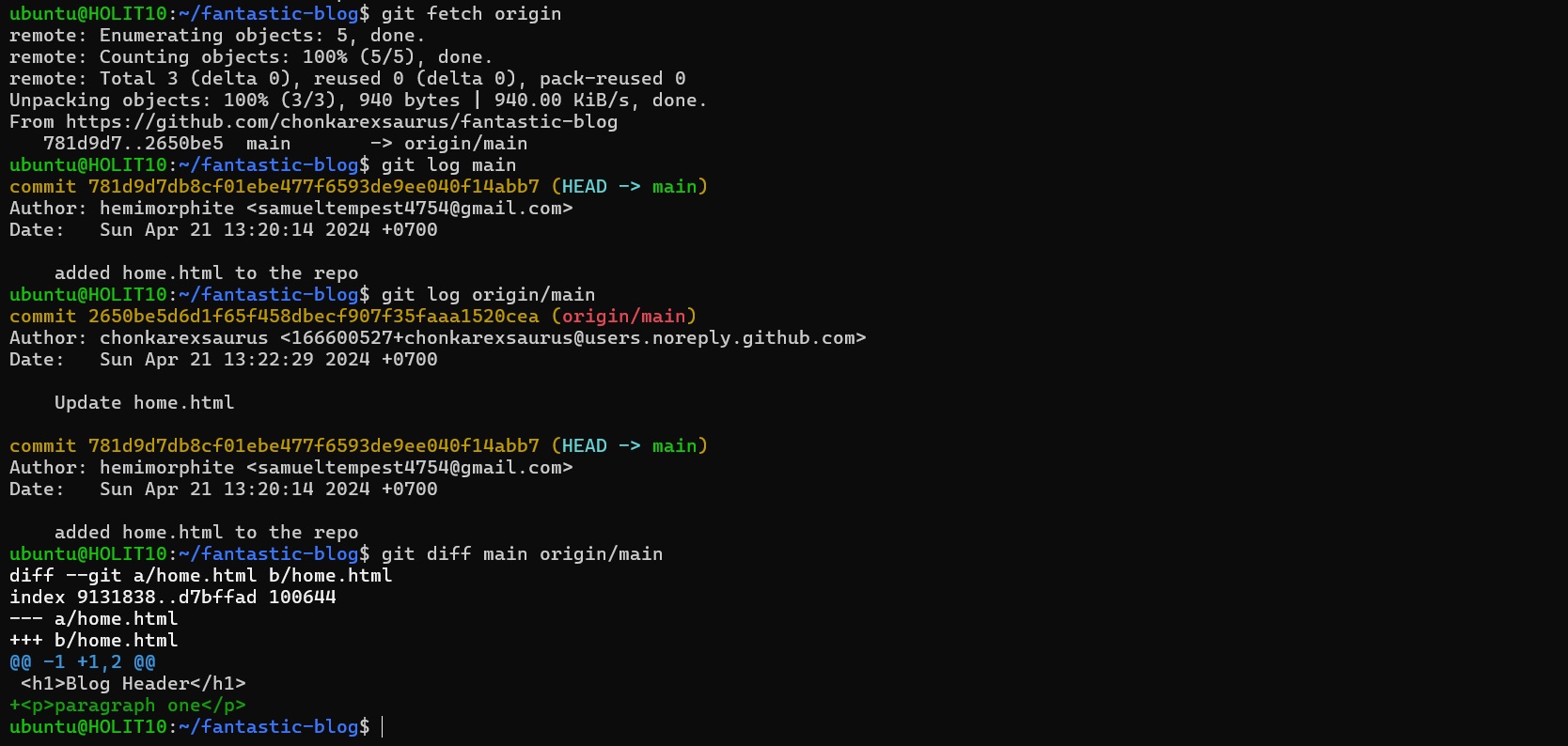
To approve the changes and merge them into your local main branch use git merge command:
git checkout main
git merge origin/main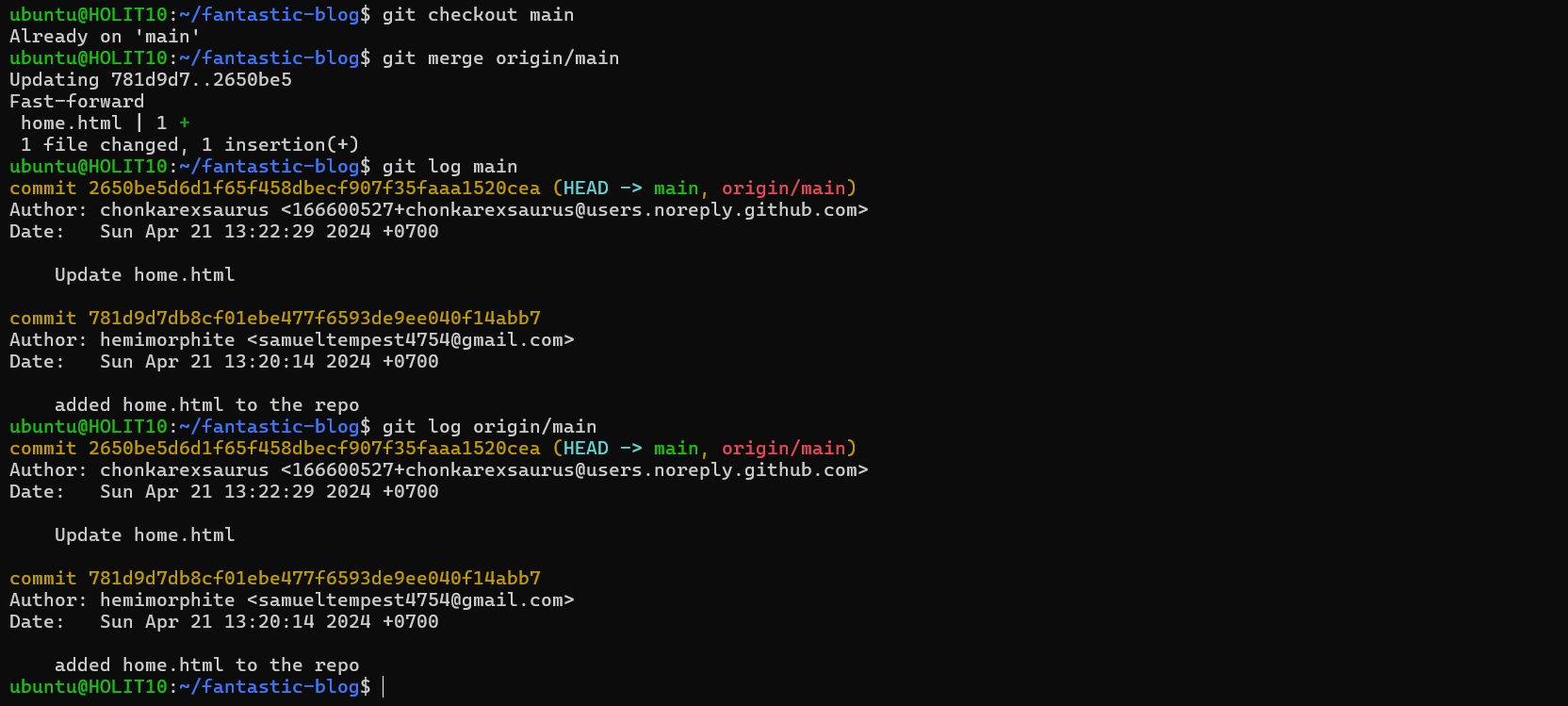
The origin/main and main branches now point to the same commit, and you are synchronized with the upstream developments.
Let's add another line of code in our home.html file in the remote repository.
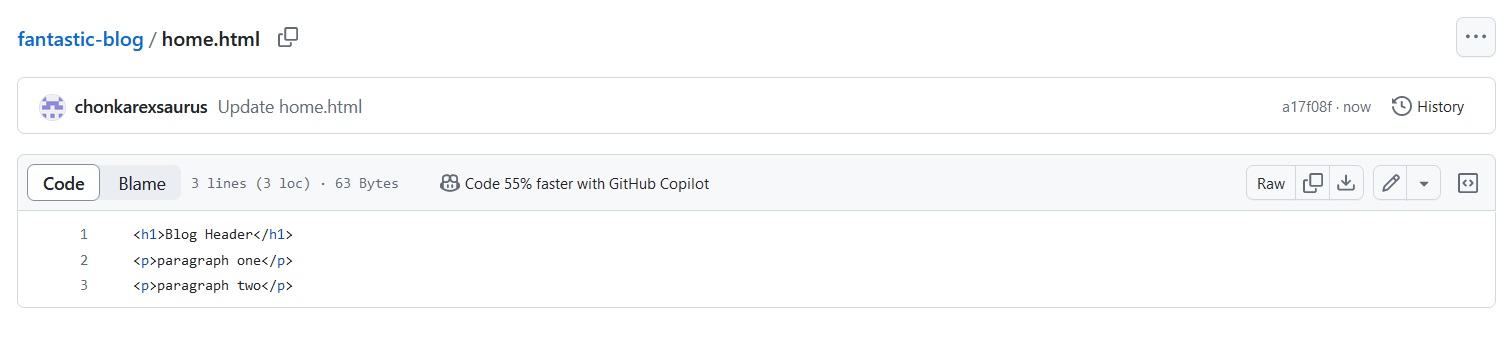
Now there are 3 commits in the remote repository, and 2 commits in the local repository
To synchronize your local repository with the central repository's main branch run git pull command.
git pull origin main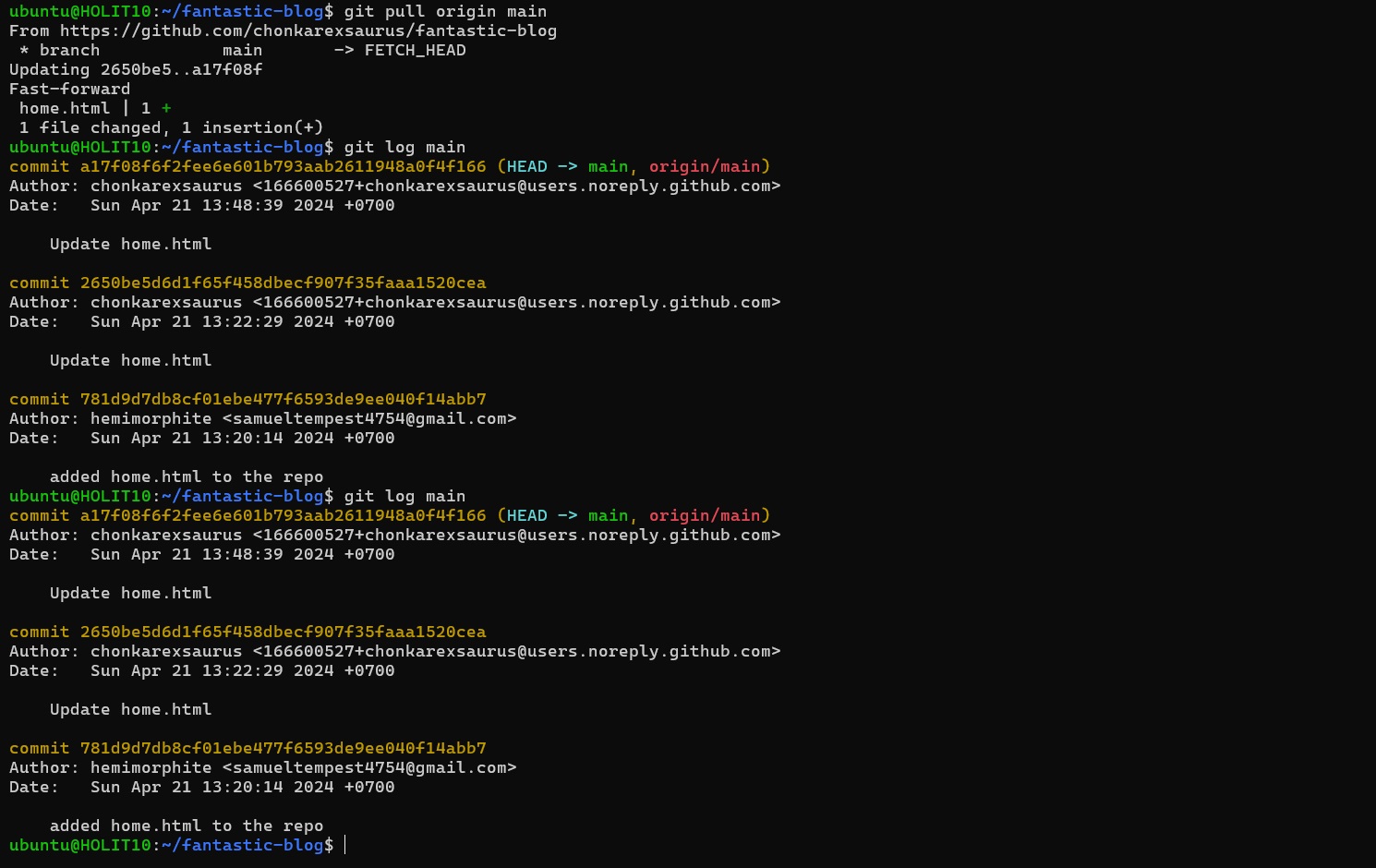
Difference between Git Fetch and Git Pull
| Git Fetch | Git Pull |
|---|---|
| Used to fetch all changes from the remote repository to the local repository without merging into the current working directory | Brings the copy of all the changes from a remote repository and merges them into the current working directory |
| Repository data is updated in the .git directory | The working directory is updated directly |
| Review of commits and changes can be done | Updates the changes to the local repository immediately |
| No possibility of merge conflicts | Merge conflicts are possible if the remote and the local repositories have done changes at the same place |
| Git fetch basically imports the commits to local branches so as to keep up-to-date that what everybody is working on | Git Pull basically brings the local branch up-to-date with the remote copy that will also updates the other remote tracking branches |