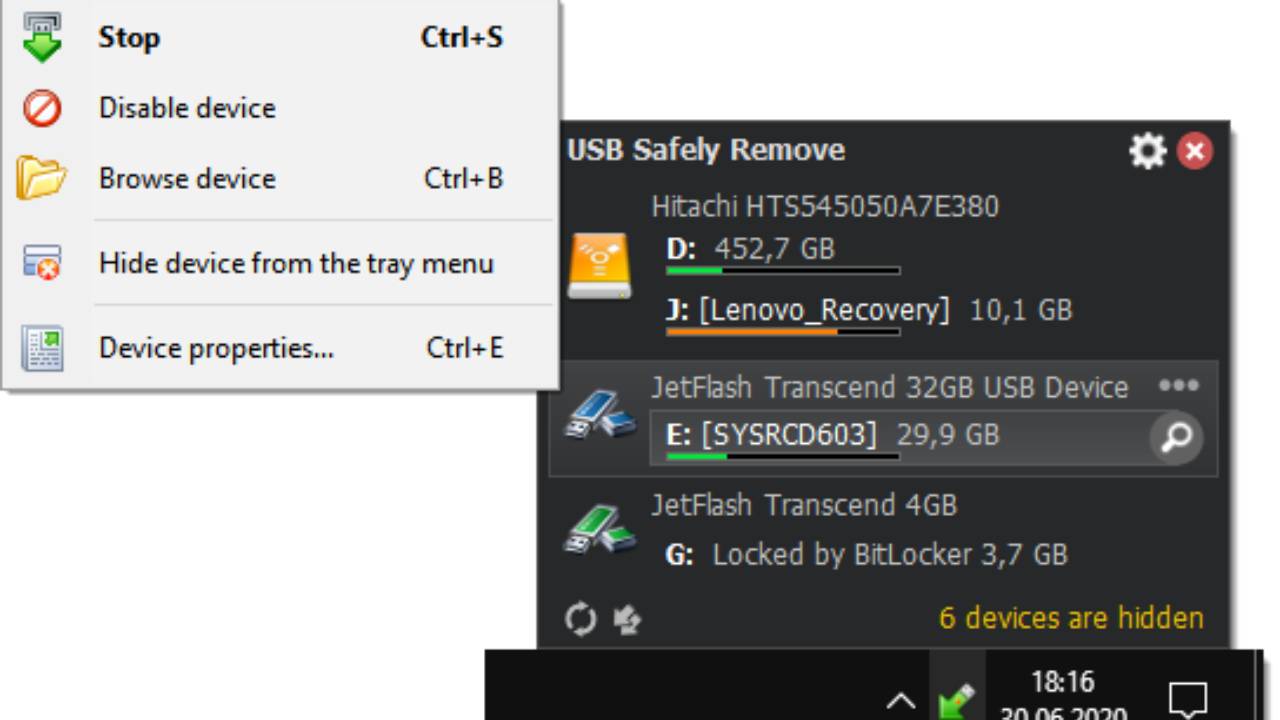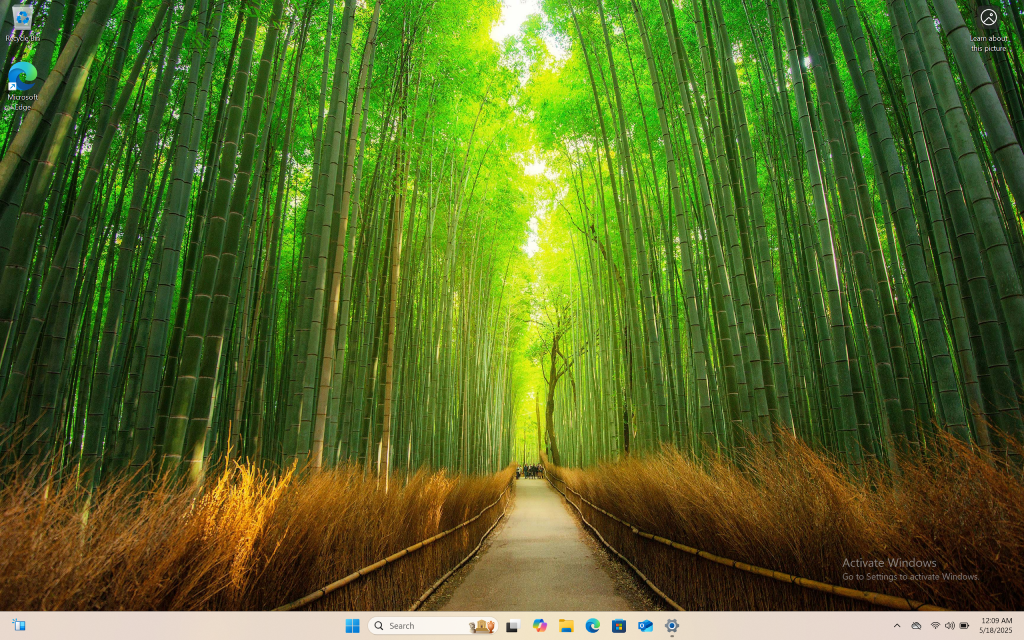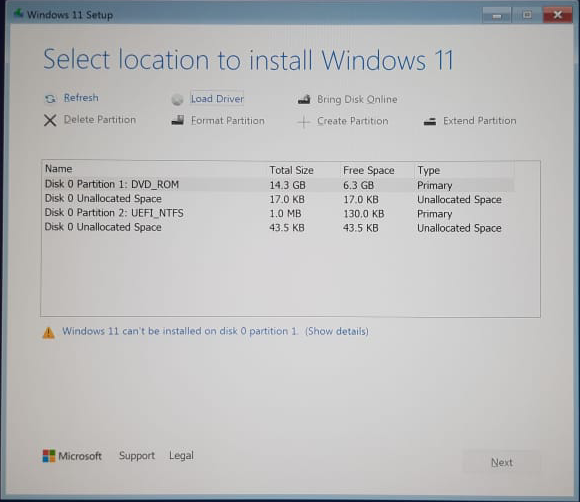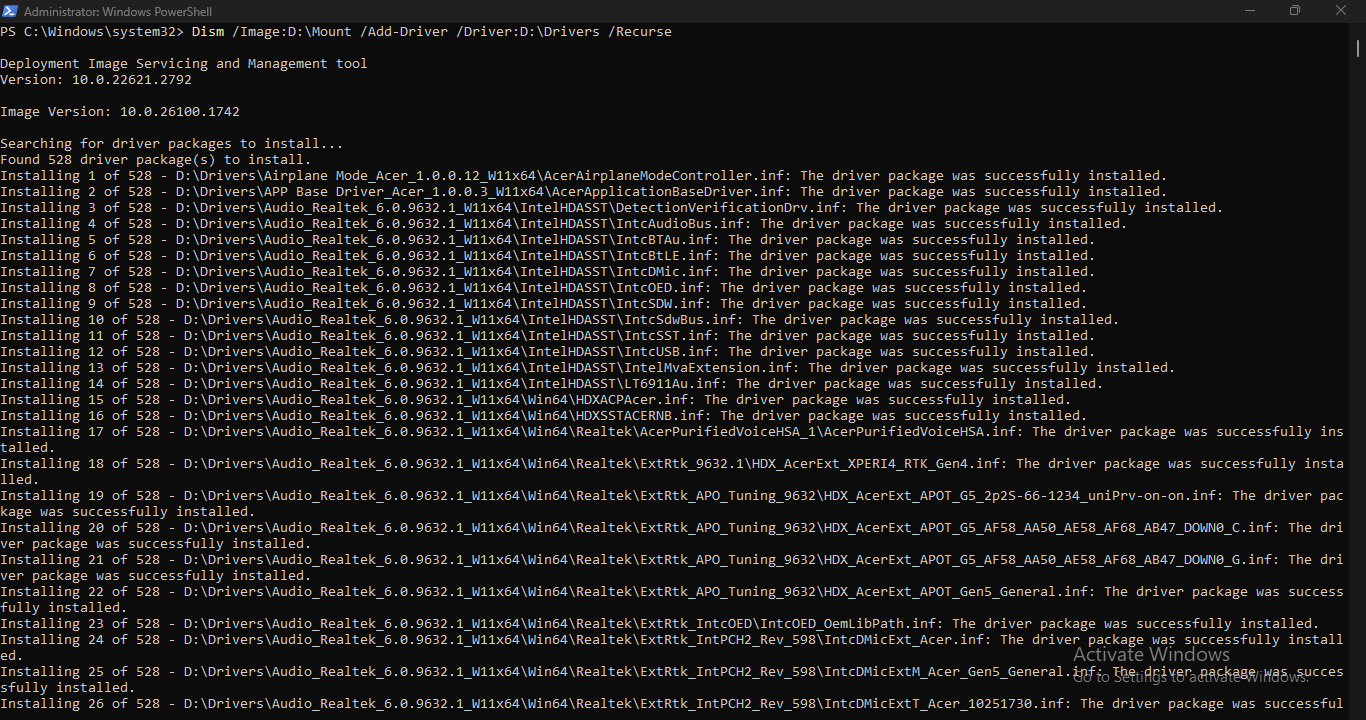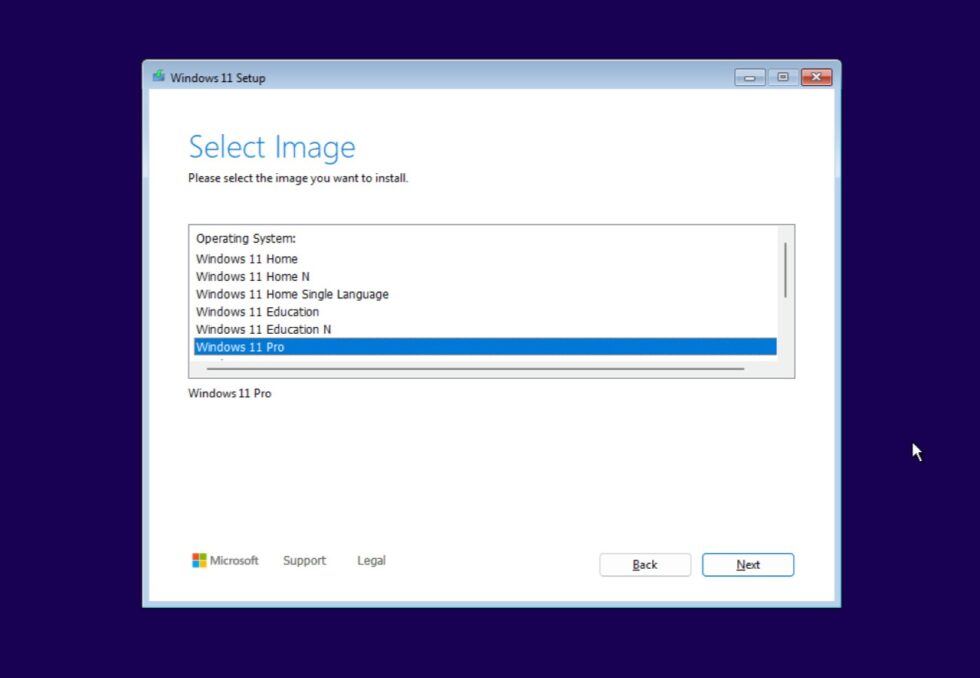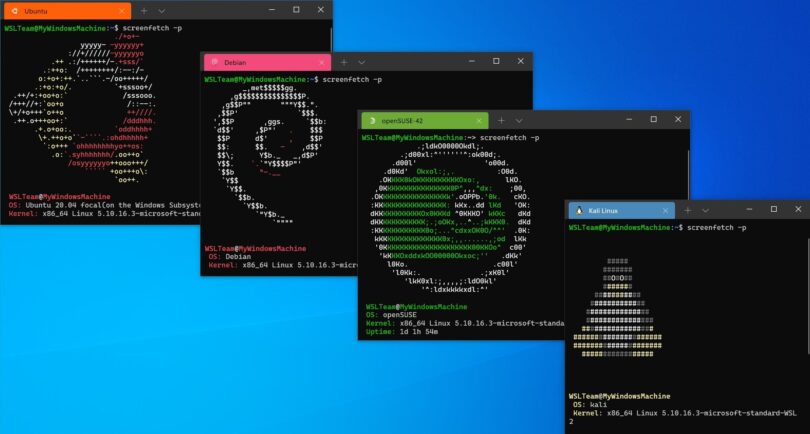The error message "Windows Can't Stop Your Generic Volume Device" typically occurs when you try to safely eject an external storage device (like a USB flash drive or an external hard drive) and Windows determines that the device is still in use. This can happen for a variety of reasons, such as open files or programs accessing the device, background processes, or even antivirus software performing scans.
"USB Safely Remove" is a third-party tool designed to help safely remove USB devices on Windows, avoiding common errors such as "Windows Can't Stop Your Generic Volume Device." Follow these steps to install the software:
- Open your web browser and navigate to the official "USB Safely Remove" website: https://safelyremove.com/index.htm.
- Click on the "Download" button to download the installer.
- Once the download is complete, locate the downloaded file (usually in your "Downloads" folder) and double-click on it to run the installer.
- Follow the on-screen instructions to install the program. Typically, this involves clicking "Next" through several screens, agreeing to the license agreement, and choosing the installation location.
- After installation, you can launch USB Safely Remove either by clicking "Finish" in the installer with the option to run the program checked or by finding the program in your Start menu or desktop shortcuts.
- Once the program is running, you will see its icon in the system tray (near the clock).
- To safely remove a device, click on the USB Safely Remove icon in the system tray, then select the device you wish to remove and click "Stop".